“No connection” is displayed in the main menu of the app.
The connection to the server is interrupted.
1) Please check the network connection first:
The Wifi network to which you are connected is displayed below the “No connection” sign. Please make sure that this is the correct one. Otherwise change the WLAN configuration of the smart device.
2) The IP address of the ioxp computer may have changed.
Perform a QR Code Scan connection again:
a) start the QR Code Scanner on the mobile device
b) switch from “Android Installation” on the ioxp computer in the browser
c) select step three (mobile symbol)
d) scan the code on this page with the Smartdevice
e) it’s possible that the computer has several network cards; please select the correct network area in the dropdown field above the QR code